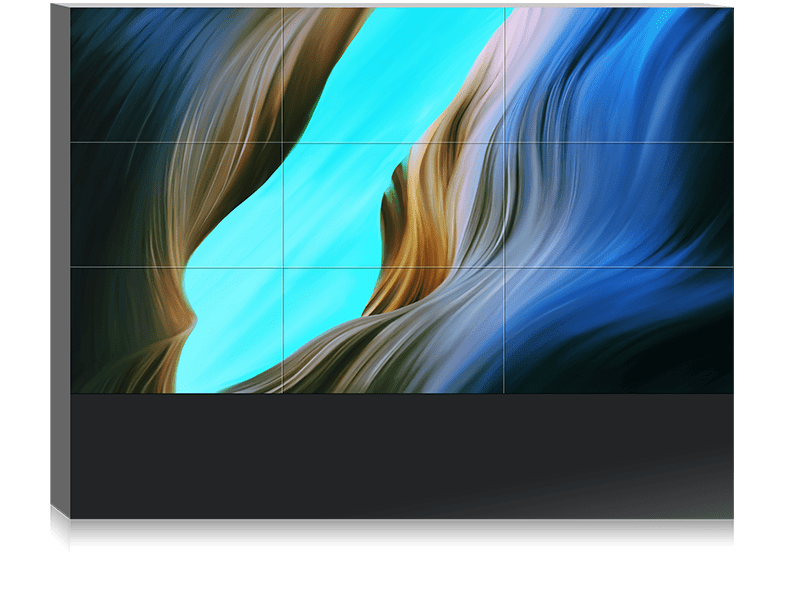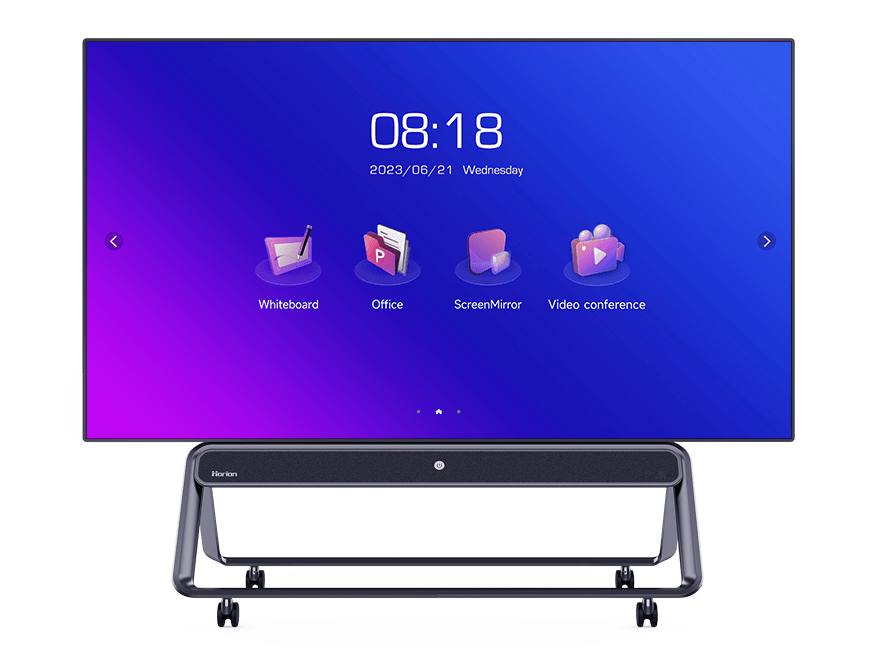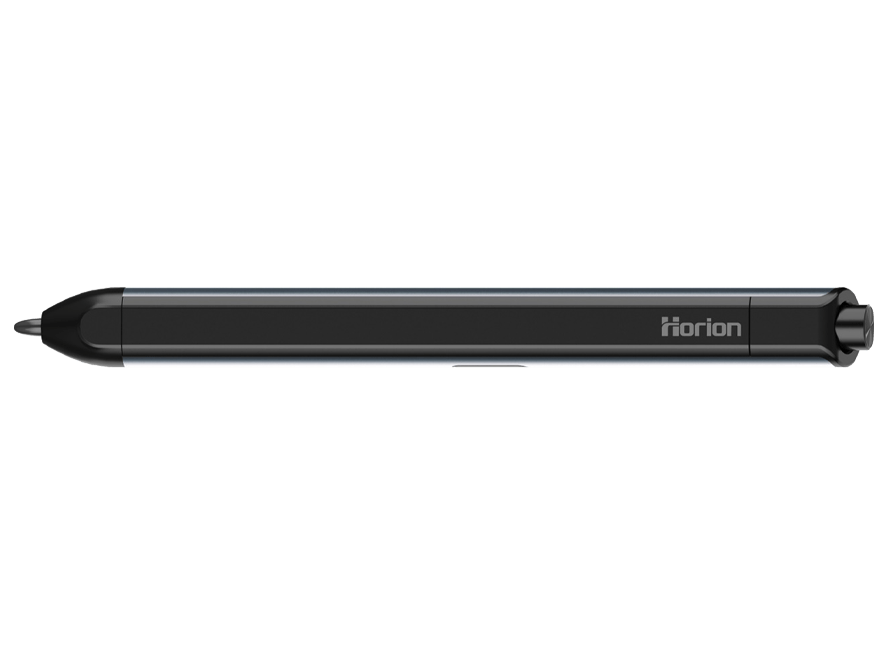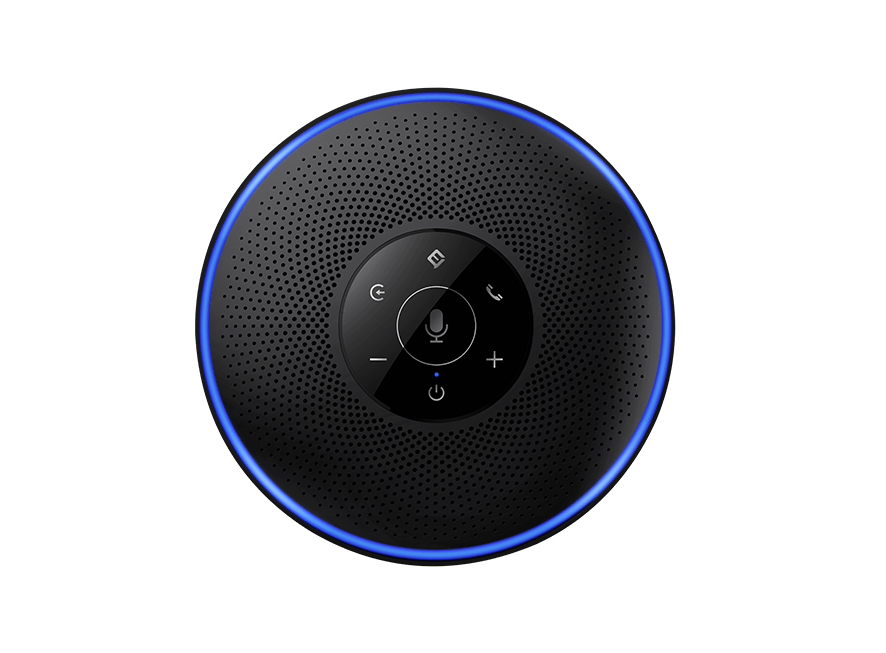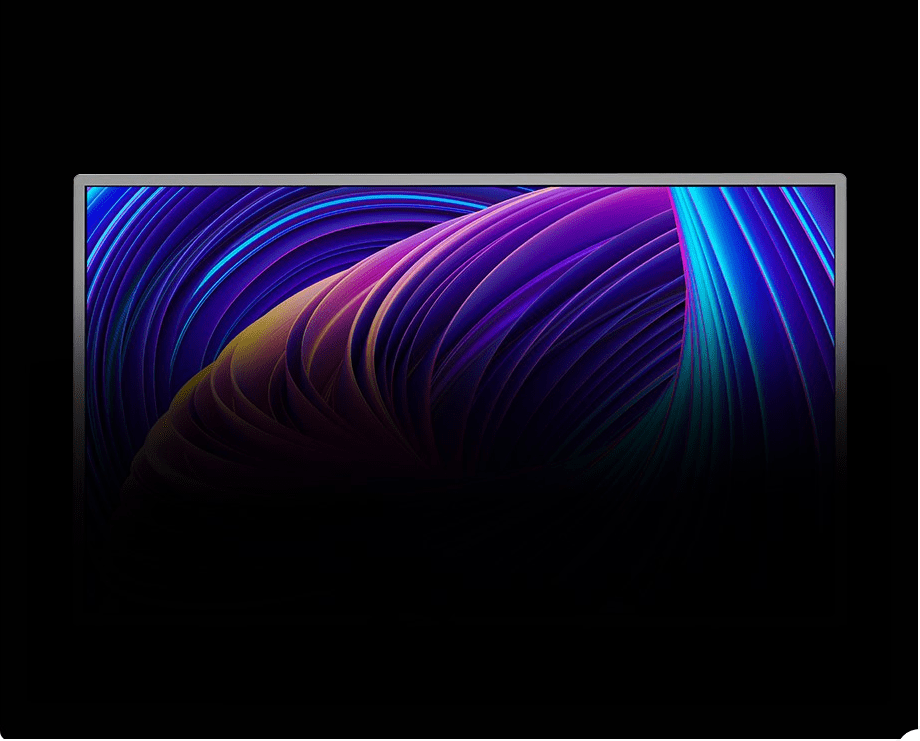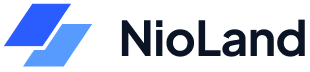How to Set Up Your HT-2S Wireless Screen
Setting up an HT-2S wireless screen can feel daunting if you’re not tech-savvy. However, with the right guidance, anyone can do it with ease. This blog will teach you how to set up your HT-2S wireless screen step by step, ensuring seamless wireless screen mirroring. By the end of this guide, you'll know how to connect, troubleshoot, and maximize your screen's potential.
Understanding the HT-2S Wireless Screen
The HT-2S wireless screen is a device that lets you mirror your phone, tablet, or computer screen onto a larger display without using cables. It’s ideal for watching videos, playing games, or giving presentations. With its easy setup process and advanced features, the HT-2S is designed to make screen sharing effortless.
Why Choose the HT-2S?
Before diving into the setup process, it’s important to know what makes the HT-2S wireless screen stand out:
- Ease of Use: The HT-2S is designed for straightforward setup, even for beginners.
- Compatibility: It works with most devices, including smartphones, laptops, and smart TVs.
- Seamless Connectivity: The HT-2S provides a stable connection for lag-free screen mirroring.
Step-by-Step Guide to Set Up Your HT-2S
Unboxing and Preparing the HT-2S
When you unbox the HT-2S, ensure you have all the necessary components. Typically, you’ll find:
- The HT-2S device
- A power adapter and cable
- An HDMI cable
- A user manual
Start by plugging the HT-2S into a power outlet using the adapter. Then, connect it to your TV or monitor using the HDMI cable provided. Ensure your TV is set to the correct HDMI input channel.
Connecting Your Device for Wireless Screen Mirroring
Once your HT-2S is powered on and connected to the display, follow these steps:
- Enable Wireless Mirroring on Your Device: On your phone, tablet, or computer, go to the settings and look for the screen mirroring or casting option. It might be labeled as "Screen Share," "Cast," or "AirPlay."
- Search for the HT-2S: Your device will scan for available screens. Select the HT-2S from the list.
- Authenticate the Connection: Some devices may ask for a code displayed on the TV screen. Enter the code to pair your device with the HT-2S.
You should now see your device's screen mirrored on the TV or monitor.
Optimizing the Wireless Screen Mirroring Experience
Enhancing Connection Stability
To enjoy a smooth mirroring experience, consider these tips:
- Strong Wi-Fi Signal: Ensure the HT-2S and your device are connected to a stable Wi-Fi network. Weak signals can cause lag.
- Keep Devices Close: Place your device near the HT-2S to minimize interference.
- Close Background Apps: If you're using a phone or tablet, close unnecessary apps to free up system resources.
Adjusting Display Settings
For the best visual experience, you can tweak the display settings:
- Resolution: Set your device’s resolution to match your TV for a clearer image.
- Aspect Ratio: Adjust the aspect ratio to avoid black bars on the sides of the screen.
- Audio Sync: If there's a delay in sound, check the audio sync settings on your device or HT-2S.
Troubleshooting Common Issues
Sometimes, the setup process doesn’t go as planned. Here are some common problems and solutions:
- No Signal Detected: Ensure the HDMI cable is securely connected and the TV is on the correct input channel.
- Connection Drops: Restart both the HT-2S and your device. Also, verify that both are connected to the same Wi-Fi network.
- Delayed Response: Reduce interference by disconnecting other devices from the network or switching to a less congested Wi-Fi channel.